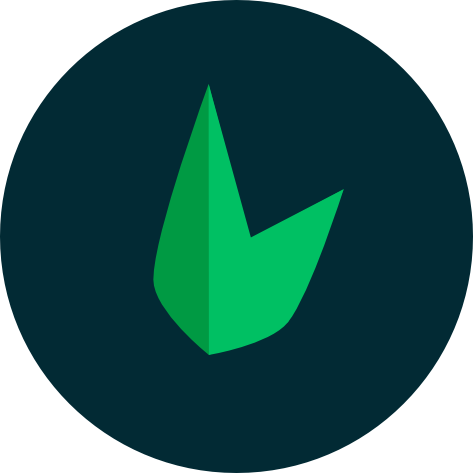# Your first app ✨
Before you go on, Leaf API is powered by Leaf (opens new window), so we'll recommend getting familiar with the core Leaf package (opens new window) first. Not to worry, it takes just about 5-10 minutes to completely learn the basics if you've used any PHP framework before.
Note that all your development is done in the App directory. By default, a few demos have been created to give you a quick idea on how Leaf API works.
# Introduction 📖
This is a little 'tutorial' put together to introduce you to Leaf API, and help you learn all needed concepts. We'll be building a simple blog to demonstrate how Leaf API works. We’ll be using models, request, views, controllers, migrations, leaf’s command line tool and a whole lot of other tools provided for us.😎
Note that
If you are not familiar with PHP, we recommend that you check out the W3Schools PHP Tutorial (opens new window) before continuing.
# Our First App
In the previous section, we looked at installation, Leaf API's directory structure and running your project, it's assumed you've already read this section. After following the installation instructions, your Leaf API structure should be initialized for you. You can run the intro app with
php leaf serve
When we take a look at our public/index.php file, we see that Leaf Core is initialised and a bunch of files including our routes are imported.
As such, public/index.php serves as our project root. Every request/page load passes through public/index.php first and this is done because of the .htaccess file.
# Routing
Note that
Routing is based on leaf 3 and uses the leaf router module. If you haven't already read the docs, we recommend that you read on routing with leaf PHP (opens new window)
Routes are stored in the app/routes directory. In there, you can create routes specific to an operation like _users.php or _transactions.php which hold routes specific to that operation. After this, you can link these files by requiring them in app/routes/index.php. This is totally optional as you can list all your routes in the app/routes/index.php file.
Example routes have been created to give you a fair idea on how to handle routing with Leaf API.
Now, let’s get started.
<?php
app()->get('/', function() {
// Do something here
});
// or
# Leaf router
use Leaf\Router;
Router::get('/', function() {
// Do something here
});
2
3
4
5
6
7
8
9
10
11
12
13
14
This is what a basic Leaf route looks like.
Routing
Although any of the above methods would work, we recommend using the functional mode app syntax instead.
app()->get('/', function() {
// Do something here
});
2
3
All examples below will follow this syntax.
But in this case we're working in an MVC environment, we would want controllers to handle various routes, so, let's do just that.
# Using Controllers
The first thing we need to do to use a controller is obviously to create the controller. Our controllers are kept in app/controllers…you can manually create your controller in this directory, but there’s a better way😊. Remember we talked about the Leaf Console? We’re going to generate a controller now using the Leaf console tool. Open up your console and type:
php leaf g:controller PagesController
# aloe is smart, you can get away with this
php leaf g:controller pages
# good console gone eeevil 😈
php leaf g:con pages
2
3
4
5
6
7
This will generate PagesController in our app/controllers directory
Back in our routes file, we can use this controller like so:
app()->get('/', '\App\Controllers\PagesController@index');
Although this is perfectly fine, it's quite annoying to type \App\Controllers for every route, so we can set a namespace for all our routes.
app()->setNamespace('\App\Controllers');
app()->get('/', 'PagesController@index');
2
3
Now, let's create a basic controller that just outputs some JSON. Leaf comes with a really powerful console tool which allows you to generate files, interact and run commands on your Leaf API. We can generate our controller like this:
php leaf g:controller <name>
Aloe CLI tool is smart, and enforces naming conventions used by other frameworks like laravel, ruby on rails and django. Aloe CLI has a powerful file generation system that always seems to understand what you want to do, as such, it cuts down the amount of time working with files significantly.
In this case, this particular controller @ method index, is supposed to output some JSON. We can do this using the json method.
response()->json([
'status' => 'success',
'message' => 'Hello World!'
]);
2
3
4
Now, let's use that in our controller.
<?php
namespace App\Controllers;
class PagesController extends Controller {
public function index()
{
response()->json([
'status' => 'success',
'message' => 'Hello World!'
]);
}
}
2
3
4
5
6
7
8
9
10
11
12
13
# Request
We've been able to send data out of our application, with Response on the flip side, Request handles the data that comes into our application. Read the Leaf Request docs (opens new window).
Let's look at a basic example. Inside our controller:
public function search() {
$keywords = $this->request->get('keywords');
// ... handle search operation
$this->json($results);
}
2
3
4
5
6
There are however global methods like json we saw above. You can use these methods from anywhere within your app. Request also has globals as well: request, the example above will look like this:
public function search() {
$keywords = request()->get('keywords');
// ... handle search operation
response()->json($results);
}
2
3
4
5
6
If for some reason, you can't use the functional mode globals, you can always use the request and response classes.
use Leaf\Http\Request;
use Leaf\Http\Response;
public function search() {
$keywords = Request::get('keywords');
// ... handle search operation
Response::json($results);
}
2
3
4
5
6
7
8
9
# Models & Migrations
Our models represent our data layer, usually from a database. Our models are kept in the App/Models directory. Controllers get required information from models which is then passed into the response. We won't be doing much work in the model itself, since all the ground work has already been done by Leaf Core.
Note that
To use your database, you have to head to .env and configure your database: set the databse name, username, password...
In v2, after configuring your .env variables, if the database doesn't exist, you can create it with Leaf console instead of using some database management tool or writing some scripts.
php leaf db:install
Now, let's generate a model.
php leaf g:model Post
This will generate a simple model.
If we don't have a posts table, we can create a migration along with the model. Migrations help us create/manage database tables right off the bat without writing long SQL.
php leaf g:model Post -m
After this, you should find a new migration in App\Database\Migrations looking like YYYY_MM_DD_TIME_create_posts.php. So, in this file, we can create all the rows we want inside our table.
<?php
use Leaf\Database;
use Illuminate\Database\Schema\Blueprint;
class CreateUsers extends Database {
/**
* Run the migrations.
*
* @return void
*/
public function up() {
if (!static::$capsule::schema()->hasTable('users')):
static::$capsule::schema()->create('users', function (Blueprint $table) {
$table->increments('id');
$table->string('username');
$table->string('fullname');
$table->string('email')->unique();
$table->timestamp('email_verified_at')->nullable();
$table->string('password');
$table->rememberToken();
$table->timestamps();
});
endif;
}
/**
* Reverse the migrations.
*
* @return void
*/
public function down() {
static::$capsule::schema()->dropIfExists('users');
}
}
2
3
4
5
6
7
8
9
10
11
12
13
14
15
16
17
18
19
20
21
22
23
24
25
26
27
28
29
30
31
32
33
34
35
After that, we can run our migrations from the console with:
php leaf db:migrate
So now we can work with the table we generated. Let's look at our model. You can read more on Leaf Models
<?php
namespace App\Models;
class Post extends Model {
//
}
2
3
4
5
6
# Using our model
As mentioned before, we don't really do much in the model. The magic happens in our controller. Let's generate a new controller.
php leaf g:controller Posts --resource
We added the resource flag to it in order to generate a resource controller.
When we look in App/Controllers/PostsController, we see:
<?php
namespace App\Controllers;
class PostsController extends Controller {
/**
* Display a listing of the resource.
*/
public function index() {
//
}
/**
* Show the form for creating a new resource.
*/
public function create() {
//
}
/**
* Store a newly created resource in storage.
*/
public function store() {
//
}
/**
* Display the specified resource.
*/
public function show($id) {
//
}
/**
* Show the form for editing the specified resource.
*/
public function edit($id) {
//
}
/**
* Update the specified resource in storage.
*/
public function update($id) {
//
}
/**
* Remove the specified resource from storage.
*/
public function destroy($id) {
//
}
}
2
3
4
5
6
7
8
9
10
11
12
13
14
15
16
17
18
19
20
21
22
23
24
25
26
27
28
29
30
31
32
33
34
35
36
37
38
39
40
41
42
43
44
45
46
47
48
49
50
51
52
53
A resource controller is filled with resource methods which quickly help us perform CRUD functions.
So let's say we have a database named blog with a table named posts which has some data in it, to retrieve all the data in the posts table, we'll head to our controller. The first thing we'll have to do is link the resource controller to our routes. Leaf provides a simple way to do this:
app()->resource('/posts', 'PostsController');
With this, leaf will create all the required routes for your resource controller. Check out the routing docs (opens new window) for a break down on resource routes. Next, we need to bring in our Post model so we can use our database.
<?php
namespace App\Controllers;
// our model
use App\Models\Post;
class PostsController extends Controller {
public function __construct() {
.....
2
3
4
5
6
7
8
9
Now let's head over to our index method and enter this:
public function index() {
response()->json([
'status' => 'success',
'data' => ['posts' => Post::all()],
]);
}
2
3
4
5
6
Post::all() is a method which will query our database and retrieve all our posts for us, we're using json() to send all our posts to a client as JSON.
So when we navigate to /posts in our browser, we see all our posts in JSON format.
For a blog app, we'd usually want to see our latest posts first, so we can order the posts by the time they were created. In our controller,
public function index() {
response()->json([
'status' => 'success',
'data' => ['posts' => Post::orderBy('id', 'desc')->get()],
]);
}
2
3
4
5
6
This will get the latest posts first.
Next, we'll want to show a particular post when we navigate to /post/{id} eg: when we go to /posts/2 in our browser, we would want to see the post 2...so, in our controller's show method, we simply have to get that particular post and pass it into the response. We can get the current post with Post::find($id);
public function show($id) {
response()->json([
'status' => 'success',
'data' => ['post' => Post::find($id)],
]);
}
2
3
4
5
6
Here are a bunch of other cool stuff you can do wiith the model in our controller,
// find a post by title
Post::where('title', 'Post Two')->get();
// create a new post
$post = new Post;
$post->title = request()->get('title');
$post->body = request()->get('body');
$post->save();
// delete a post
$post = Post::find($id);
$post->delete();
2
3
4
5
6
7
8
9
10
11
12